
Is the new $129.99 Kobo Clara HD going to spark a revolution and win the ereader market back from Amazon? Probably not. But it’s still a pretty decent e-ink reader, and one of the only good e-ink options on the market for people who don’t want to deal with Amazon for one reason or another. It’s not without its flaws, but it’s got some very decent features as well.
I’ve been using a Clara HD review unit for the last couple of weeks, ever since Kobo got it to me just about at the same time it launched. I didn’t want to post a review until I’d had time to get to know it thoroughly, so I’ve been using it to read at work, at home, and other places. All in all, if Amazon’s ecosystem isn’t important to you, you may actually find it to be a better device than the Kindle Paperwhite.
The Basics

The Clara is Kobo’s answer to the Paperwhite line of Kindles—a frontlit, high-definition ereader that displays crisp, sharp text with a bright white background. It uses the same 6″ Carta 300 ppi e-ink touchscreen as the Paperwhite (probably literally the same screen, given that there just aren’t that many e-ink manufacturers out there), and is about the same size and weight. The screen lighting is effectively identical (with the exception of the night-reading mode I describe below), and in terms of hardware there doesn’t seem to be any significant difference in screen readability between the two. (Note that the Clara is monochrome e-ink, even though the screenshots I captured display a color interface that can’t actually be seen on the device itself.)
The Clara does outshine the Paperwhite in a couple of key areas, though—for one thing, it includes 8 GB of on-board storage, where the Paperwhite only offers 4. (Possibly because black-and-white e-ink-readable digital manga is a big deal in Rakuten’s primary market area Japan, and graphics take up a lot more storage space than text.) And, as Kobo smugly trumpets in its list of specs, it also has “No advertising, no interruptions.” (Perhaps the bigger advantage here is that the Kobo’s $130 price is $10 less than the Paperwhite’s $120 price plus $20 ad-removal fee—and in Kobo’s native Canada, the C$140 list price of the Paperwhite with ads and the Kobo without is exactly the same.) [Update: Fixed the spot where I got the Kindle’s price wrong, thanks Haydnfan.]

In recent years, it’s become popular to make red-tinted screen lighting options available for evening reading, so as not to program your brain to think it’s still daytime. The Clara HD has one of those; it can tint the screen orange to remove blue frequencies of light. I haven’t had the occasion to read ebooks at night with it, so can’t report on how effective it is, but it can be enabled either manually or automatically with the sun’s cycle. (I was amused to find that my phone wouldn’t even photograph the color until I disabled its auto white balance!)
I do agree with Nate Hoffelder that it would be nice if there were more control over the light’s color range than just being able to turn it orange at night. But perhaps that can come in a future firmware update.
Kobo also included the $29.99 Kobo Clara HD Sleepcover, a sleek flip-top case into which the Kobo snaps securely. It holds closed magnetically (and puts the Kobo to sleep or awakens it when closed or open) or flips open into a triangular reading stand. It’s a nice-enough little protective cover and doesn’t get in the way while reading. I don’t know that it’s worth adding an extra $30 to the price, though.
Fonts of Wisdom, the Wisdom of Fonts
First off, reading ebooks on the Clara works pretty much exactly the same as reading them on the Paperwhite. You read the words off the screen, you tap to turn pages, and so on. The text is crisp and sharp even when the fonts are at the smallest sizes. (Though, of course, that can also be said for the Paperwhite.)
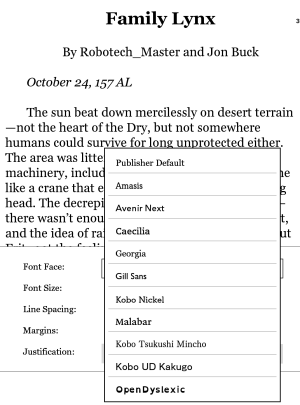
The Clara offers a choice of 10 fonts, plus a setting to keep the font set at whatever the “publisher default” is for that particular book. Of these fonts, only Caecilia and OpenDyslexic are can be found on both Clara and Paperwhite, though a number of the proprietary fonts are fairly similar to each other; the Clara’s sans serif Avenir Next seems fairly close to the Paperwhite’s Helvetica, and Clara’s Gill Sans looks kind of like Amazon’s Ember. I do give the Clara high marks for including my favorite serif font, Georgia, but the Paperwhite’s Baskerville and Palatino are enough like Georgia to make no real reading difference to me.

And neither reader necessarily makes the most efficient use of its font choices. The Kindle uses up two separate fonts on Amazon Ember versus Amazon Ember Bold, whereas the Clara includes font weight controls that allow making any font a bold font. (Update: I’ve since been reminded that the latest Paperwhite firmware also supports adding additional levels of bold to its fonts, but only when reading Kindle storebought or sideloaded AZW3 format books, not the old MobiPocket format, whereas Kobo’s adjustable bold works with any textual ebook.)
Meanwhile, the Clara includes two Japanese English fonts, Kobo Tsukushi Mincho and Kobo UD Kakugo, which are presumably used by Rakuten’s Japanese customers. These fonts don’t display italics, and they put the ellipse in the middle-of-the-line Japanese position rather than the bottom-of-the-line English position—so they may not be terribly useful for reading English works.
One other interesting thing I noticed is that Avenir Next interprets italics as bold instead, which could be useful for people who have a harder time reading the frequently lighter-weight italic font.
(I haven’t tried this myself, but if Kobo hasn’t changed things dramatically, it should also still be possible to add your own custom fonts as well. But the Kindle also added this feature in its latest firmware.)
The current iterations of both readers’ firmware include considerable choices for customizing margin, line spacing, and text alignment, but the Clara comes out on top by using sliders rather than Amazon’s granular choice of just three settings.

Another area where the Clara excels is that it allows a choice of setups for the screen tap areas to turn pages or access the menu. The default divides the screen horizontally into thirds, but there are also options to divide it vertically instead, or to reduce the menu tap zone to a small area and devote more of the screen to paging left or right instead. The Paperwhite is stuck with one default tap area scheme that apparently cannot be changed.
Paging Books to the Courtesy Desk
Speaking of turning pages, I find it interesting that both Kobo and Amazon have incorporated special page-turning features into their readers that only work with books they sell. With Amazon, it’s the three-by-three grid “Page Flip” view. With Kobo, it’s the new fast page turn feature, where you can flip through pages quickly in KePub books (but not regular EPUB books or any other Kobo-readable format) by holding down the lower corner of the screen.
It’s a little annoying but understandable that both of these companies would add proprietary features to their own formats. After all, their formats are what differentiate them from their competitors, and they need any advantage they can get. It is worth noting, however, that users can use Calibre or the Kepubify utility to convert other formats into KePub ebooks (as long as the source ebook doesn’t have DRM on it, of course), whereas the only way to make a book in Kindle’s proprietary format (that I know of) is to publish and sell it on Amazon. So, again, the win here goes to Kobo. (Though it’s kind of a pyrrhic victory, given that being able to flip through pages more quickly isn’t really as useful as being able to see thumbnails of nine of them at a time.)
(Update: I’ve since been informed that it’s possible to use Calibre to convert ebooks into Kindle’s proprietary KFX format, too, thanks to a Calibre plugin that hacks Amazon’s KFX Previewer app into making usable KFX output. I’ve got to say, the creativity and ingenuity of ebook hackers continues to amaze me. Of course, it’s not exactly a manufacturer-supported tool, but even so, it is nonetheless possible to convert ebooks into both Kobo’s and Amazon’s proprietary formats. So I guess that one ends up as another tie after all.)
And on the subject of turning pages, I do have a minor bone to pick with the way page numbers are displayed on the Clara. They’re right there at the bottom of the screen, and between the page number itself and the white space separating it from the body of the text, you’re losing enough room for about three more lines of text. (Or sometimes as much as four lines of text, since the Kobo’s widow-and-orphan avoidance sometimes ends the page a line early.) The similar display on the Paperwhite takes up a lot less space, only robbing you of one potential line.
You can customize the Kobo’s page number display to show the page number, percent read, or amount of time remaining, and set it to apply to the chapter you’re on or the whole book. But as far as I’ve been able to tell, you can’t actually shut the thing off and remove it altogether so you can fit three more lines of text on the screen. And, ironically, there’s an option to have the Kobo also display an Adobe EPUB page number along the right of the screen, potentially blocking text from the book, that can be turned off (as seen in the tap zone screenshot above).
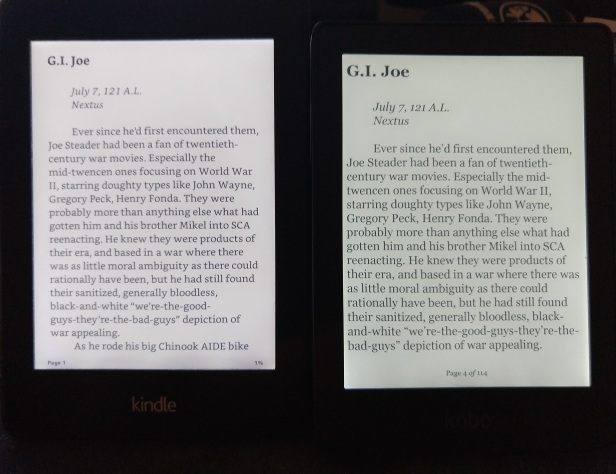
Granted, three lines of text isn’t exactly a whole lot of additional reading to lose out on, but it’s just a little irritating whenever I look down and see that big gulf of wasted white space that the Paperwhite doesn’t have.
Making Notes and Annotations
Some people like to make highlights, notes, and annotations on their e-reader, and the Clara HD certainly allows that. Just hold a finger down to select some text. You can then highlight it or add notes, or if it’s a single word look it up in the on-board dictionary. Personally, I probably wouldn’t bother trying to take any extensively long notes, given that you have to hunt and peck them in one letter by one. Who has that kind of time? (I wish the Kobo had a swiping keyboard!)
But if you do make notes you don’t want to lose, you’ll be happy to know that it’s possible to export your annotations just by copying an SQL file and running it through a utility to extract the text. (The instructions I linked say they’re for the Aura, but I tried them out and they work just fine for the Clara HD too.)
Importing, Listing, and Organizing Ebooks
That’s about all I can say about the device’s readability. But what about getting those books onto the device?
As with the Kindle, the standard, basic ways work: buying from the associated ebook store (which is basically just about as good and easy-to-use as Amazon’s, at least for the most popular mass-market titles), copying files onto the device as if it was a USB drive, or using Calibre to automate the file copy. (With the right Calibre plug-in, the files are even converted to KePubs as they’re synced on.) The Clara HD does not include an SD card slot.
When I first got the Clara HD, I hooked it up to my computer and used Calibre to copy approximately 1,500 ebooks over to it. It took some time, and then it took even more time for the Kobo to churn through all the books, organizing and indexing them for me. But they all fit on there pretty well, and were readily accessible to find.
But I did notice that there are some key differences between the way Amazon organizes things and Kobo does on their respective home screens. The Kindle always shows me the three books I’ve most recently opened, a selection of books I’ve displayed interest in, and a listing of more books like the most recent one. If I tap on “My Library,” it takes me to a list of books, and if I choose the “recent” sorting option it shows me the ones I’ve downloaded and/or opened most recently.
The Clara’s home screen shows me four books I’ve opened recently, and a selection of the titles I’ve added most recently to my library. If I tap on “My Books,” I get a listing of books that I can sort by various options including title, author, “recent,” and “date added.” I’m not entirely sure what the difference between “recent” and “date added” is, but I think “recent” has to do with the creation date of the ebook rather than the date it was added to the reader.

In any case, neither “recent” nor “date added” actually shows me a list of the books I’m actually currently reading, the way Amazon does. For that, I have to choose another option—the “Filter” dropdown. If I set that to “reading,” then it shows me all the titles I have open, including ones that don’t show up in the list of four on the home screen. It took me a couple of minutes to work that out the first time I needed to find an ebook that was no longer one of the home screen four.
From the standpoint of organization, it may actually be a bit less sloppy and haphazard than Amazon’s way of doing things. But I think the two different methods are built with different goals in mind. Amazon is most interested in getting you back to what you were reading quickly, because the quicker you read, the quicker you might buy something else. So Amazon biases its system toward making recently-read titles easier to find (as well as plugging other things it thinks you might want to buy).
Kobo, on the other hand, seems to be all about keeping everything neatly organized, even when that level of organization might make it a little harder to drill down to what you want if you aren’t familiar with it. Perhaps that’s the way Rakuten’s Japanese users prefer it. Once I had gotten used to it, it is rather nice to be able to split out just those titles I’m currently reading, rather than getting a listing of hundreds of books with the most recent ones on top.
(Update: Mobileread user Haydnfan points out another key difference that I missed: the Clara’s book list, as seen in the above screenshot, includes thumbnails of the book covers. The Paperwhite’s doesn’t, meaning that it can fit more titles on a single screen. Though I would note that the Kindle uses 3 lines of text for each title even without the thumbnail, which is about the same as the Clara, so the difference may not be quite as pronounced as you would expect.)
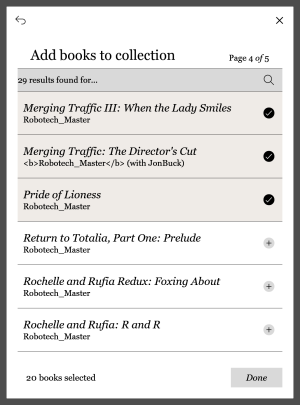
You can also create “collections” on the Kobo—lists of books that belong together for one reason or another. That might be books by a particular author, or in a particular series, or that you need to read for the same college class, or whatever. How you do it is pretty basic: when you go into the creation interface, the Clara gives you a list of books that you can narrow down by searching, and then tap to put a check mark on books you want to group together. Once the collection is created, you have the option to browse that list of books, just as if you had filtered down to books you were currently reading.
The Missing Mail Sync
There is one element of the Amazon ecosystem that I do sorely miss with the Kobo, and that’s the ability to sync books by email—and not just because that would be easier than fiddling about with plugging in a cable. Amazon treats emailed ebooks just like it does purchased ebooks for the purposes of enabling cross-device Whispersync—the system that uses Amazon’s cloud to keep track of where you are in a book, so that you can pick up reading on one device from the same place you left off on another one.
If you email a book to your Kindle, you could pick up reading it on your phone’s Kindle app right where you left off on your Paperwhite, and that’s a pretty handy thing when you buy a lot of Baen, Smashwords, or other DRM-free ebook titles. As far as I know, Kobo only supports cross-device reading position syncing for books purchased from its store.
Hacking the Kobo…to Take Screenshots?
Another strange design decision is the lack of any easy way to take screenshots. With the Paperwhite, it’s just a matter of holding down the top left and bottom right corners at the same time, and boom: your screenshot’s stored in the root directory. But that’s not how it is with the Clara HD!
With the Clara HD, you actually have to hand-edit the Kobo configuration file to add a screenshot option. You hook it up to your computer, then browse into the [Kobo device drive letter]:\.kobo\Kobo subdirectory and open the Kobo reader.conf file in a text editor such as Wordpad or Emacs that will properly honor its carriage returns. Then you add the lines
[FeatureSettings] Screenshots=true
to the end, save and exit, and eject and unplug the device. From that point forward, you’ll be able to take screenshots by pressing the power button, which end up in the Kobo’s root directory and can be offloaded later. (You won’t be able to wake the device from sleep mode with that button, though—but fortunately closing and opening the Sleepcover still works to wake it up.) Guess how I took all the screenshots I used in this article?
And then when you’re done taking the screenshots, you hand-edit the file again and comment out or delete those lines to return the Clara’s power button to normal operation. I had to find out about this, in all places, by Google Translating a blog post from Dutch!
Kobo certainly does deserve kudos for making the configuration files so easily accessible and hand-editable. That gives power users a lot more control over how their Kobo works than is possible with Amazon’s locked-tight Kindles (including making it simple to export notes and annotations). But making it necessary to tinker with those files merely for the sake of being able to take screenshots smacks of poor planning.
It’s interesting to consider that the screenshots display a colored interface, even though the e-ink screen of the Clara HD can only render them in black and white. Does this suggest that Kobo has plans for a color ereader in the future? Or perhaps they’re just a holdover from when Kobo supported color devices in the past, like the Sharper Image Literati.

Update: Full Screen Reading
On Mobileread, user jackie_w points out that you can also edit the config file to add
[FeatureSettings] FullScreenReading=true
to add an extra check box on the “Reading Settings” page to remove that wasted extra footer space I complained about earlier. I just tried it out, and it works. Don’t know why that wasn’t an available option at the outset. I wonder what other features are accessible by editing the config file?
Paperwhite vs Clara: Which is Better?
There are a couple of key areas where the Clara HD has it all over the Paperwhite—most notably, having double the ebook storage space, and the great degree of control it gives users over how fonts and pages are formatted (not to mention the hand-editable config files). There are also a couple of areas where the Paperwhite comes out on top, such as the ability to email books onto it, the 9-up Page Flip display, and the ability to take a screenshot without having to hack its configuration files.
On balance, I think the Clara HD is the slightly better device, overall. And slightly better is probably all you can expect in this kind of situation. By this stage in the ebook game, e-ink readers have just about reached the limits of the available technology, and you won’t get some game-changing new feature without adding a similarly game-changing cost multiplier (as with the Kindle Oasis line).
But by far a greater difference comes down to the device ecosystems. Even if DRM-assisted vendor lock-in wasn’t a factor (and, really, for anyone who does the slightest amount of research into how to crack ebook DRM, it pretty much isn’t anymore), both ecosystems have value-added special features for their own ebooks independent of DRM. Kobo has its fast page turn, the Kindle has its Page Flip and adding more weight to fonts, and both have position sync for ebooks bought specifically from them. If you’re already sufficiently invested in one device ecosystem, you probably don’t really care much about the other one even if the other one’s device is slightly better.
If you’re not heavily invested in Amazon at this point, and if position sync for third-party ebooks isn’t important to you or the ability to tinker with config files is, the Clara HD is probably the way to go. But people who’ve already bought lots and lots of Amazon ebook titles probably won’t find it all that compelling.
But I should probably step beyond the binary Kindle vs. Kobo comparison to note that people heavily invested in the Nook ecosystem may want to consider going ahead and jumping ship to Kobo. If past behavior is any indication, Rakuten Kobo will probably be there to pick up the pieces if and when Barnes & Noble finally completely gives up on Nook ebooks, which would mean that all those parts of your Nook library still covered by current publishing contracts would migrate across to Kobo’s servers. And given that B&N recently stopped supporting its first-generation Nook readers, who knows how much longer it’s going to hold onto the rest?

If you found this post worth reading and want to kick in a buck or two to the author, click here.


Thanks for all the time you spent on such a thoughtful and thorough review, Chris. At the risk of sounding like PBS, I hope readers will show their appreciation. My donation will be on the way in a moment. Just to remind people – TeleRead no longer carries display advertising. Chris is the main contributor. Please support his wonderful work.
LikeLike
Chris, looks like your Paperwhite is using an older firmware version. Amazon has made some font enhancements in recent firmware updates that add some of the font functionality that Kobos have.
First, they added the ability to add differing amounts of bold to any font. There is an exception to this however, the ability to bold fonts doesn’t work when you are viewing an old format mobi file.
Second, even more recently, they added the ability to easily add your own fonts to the Kindle. Firmware 5.9.6 adds a font directory that you can transfer custom fonts to.
LikeLike
Thanks for pointing that out; I’ve updated the review.
LikeLike
“I had to find out about this, in all places, by Google Translating a blog post from Danish!”
Dutch. My blog is in Dutch 🙂
Great review!
LikeLike
Oops, fixed, and thanks. 🙂
(“They both start with D and end with h, isn’t it close enough?” 🙂 )
LikeLike
That’s a very comprehensive review, thanks for that. Is there any chance you could add a paragraph on Pocket? It is included on Clara, I suppose.
I’d be curious to hear how well synchronisation works, how effective page turning is and how consistent pagination is when you go forward and backwards.
All these leave a lot to desire on an eink Android device, synchronisation takes forever, if you have a space limit and it’s been reached, it won’t synchronise the newest articles, page turns have unnecessary full screen refreshes, and pagination gives you different results depending on the direction, but you have to go 3-4 pages either way to see it. It’s quite annoying.
If it works properly then Clara would be a much clearer winner, at least in my opinion.
Thanks!
LikeLike
I’ll look into it. To be honest, I’ve never done much with Pocket, I always preferred Instapaper. It might merit a whole new article, in fact.
LikeLike
I don’t remember exactly why I stayed with Pocket in the end (I’m actually a paid subscriber), but it may have been because their app was working on one of my earlier Android e-book readers (Nook Simple Touch), and Instapaper’s wasn’t. BTW, I’ve read somewhere that because of the newest privacy laws Instapaper stopped (temporarily?) offering their services here in Europe.
Also, the Kindle was out of the question because it didn’t have a dedicated app, and I wanted to have my books in one place and my other reading in another, it felt like it would make a mess having them all in one app.
Unfortunately, that same Android Pocket app hasn’t been made to natively support e-ink screens (and their support hasn’t been very supportive either), so I’d be very curious how well it’s implemented on the Kobo. I’d be more than happy to ditch my InkBook Prime (with a 6-year-old Android) for a more stable and streamlined experience on the Kobo Clara HD. So I’d greatly appreciate it if you could have a look how it works and share your experiences in the context of this device.
As to a completely new article, just my 2 (euro)cents’ worth – you could maybe consider widening the scope a bit and write a comparison of Instapaper and Pocket on e-ink devices, that would definitely be an interesting read and would probably also help many future buyers.
LikeLike
Thanks for a most detailed review. Your dedication is appreciated.
Alas, for me this is yet another disappointment. Neither Amazon nor Kobo seem to realize just how handy support for Bluetooth keyboards and mice would be. With the keyboard, it’d make entering notes or doing searches easier. And it’d be quite easy to use the two buttons on a BT mouse (cost under $10). to page forward and back. That’s be particularly helpful for those with mobility restrictions. Reaching for the screen can be a hassle.
Even weirder, The more recent Kindles use Bluetooth for audio using the VoiceView feature. Why can’t the same Bluetooth allow text input and page turning?
https://www.amazon.com/b?node=14100715011
LikeLike
The night-reading mode looks atrocious in your photo, but I endeavor to keep an open mind. Please try it out and let us know what you think of it.
Note export (more importantly highlight export, as that is probably the more common use case) should be a built in feature (as it is on Kindle – and they have always provided online access to them) not something you have to seek out tools on the Internet to extract them from a SQLite database with a computer. The fact that it is possible does not mean Kobo is doing users any favors, or that they should be ‘happy’ with such a workaround.
LikeLike
Tom, the night reading mode is GREAT. And just might be the single biggest reason to choose this over the Paperwhite. The lighter and smaller weight and size were why I first liked it but it is amazing the decrease in eye strain the comfort light gives. My first week with the CLara, I used it on a plane and night. In an almost completely dark environment, the yellow light really helped. Keep in mind, there is a slider so you can use a completly white light if you prefer, or anywhere in between.
LikeLike
I just want to mention that, outside the United States, Kobo has a major advantage (IMO) over Amazon: public libraries. Without stripping DRM and converting files, you can’t use an Amazon e-ink reader with public libraries outside the US. With Kobo, you can use its Adobe DRM compatibility to read books borrowed with Adobe Digital Editions. (And if you spring for the premium Aura One 8″ reader you don’t even need ADE.)
LikeLike
That’s the main reason why I’m considering Kobo, as I live in Europe and most of my books do not come from Amazon but many smaller European online e-book retailers. I was thinking of Aura One, yet it’s been almost two years since it had been released in 2016, and IMHO at the current price point it seems quite costly for a 2 year-old device. It’s definitely time for a lighter Edition 2 😉
Also, since you seem to have experience with Kobo devices, and not much info is available online on that. Have you tried Pocket? On which device? Could you share your experiences with it? Thanks!
LikeLike
Hi Dan, I have a Kobo Aura one that I use with Pocket all the time (in fact, it was because of the Pocket integration that I chose to go with a Kobo as my first e-reader several years ago). I love that any articles that I’ve saved to Pocket automatically show up on Kobos after a sync. That said, there are a few things that I wish they’d add to the Kobo+Pocket integration: 1. the ability to sort by tag (the only options you get on a Kobo are Newest / Oldest / Title / Source); 2. The ability to add or remove tags; and 3. the ability to annotate articles.
I find that I tend to use my Kobos to read through what I’ve saved to Pocket — they’re great for that! — but then I go back to the Pocket website once I’m back on a computer to tag / organize / copy-and-paste relevant sections from the article that I’m interested in, etc.
Hope that helps 🙂
LikeLike
I can’t compare the Kobo vs Kindle library integration experience as I’ve never owned a Kindle, but I will say that I love being able to use Overdrive to check out library books to read on my Kobos!
The direct Overdrive (library) integration is supposedly a selling point for the Kobo Aura One vs the other Kobo models, but I find it MUCH easier to browse and search available library titles using the Libby app; it’s just too darn frustrating to try to type and search using Kobo’s touch screen and not-totally-intuitive interface (you have to do something like go to the Kobo shop to find the book you’re looking for, then find the Overdrive drop-down to see if it’s available in your library… to be honest I just tried to do this to figure out how to explain it and I can’t even find the Overdrive option for the book I tested this with!). Libby is definitely easier.
LikeLike
Thank you very much for the Pocket update, and sorry for responding here, but somehow I couldn’t do it in the original thread. I’m considering buying the Kobo Forma, which I guess has the same software and Pocket should work equally well on it. I’m currently on an Android based e-reader and the app isn’t working well, has pagination problems, unnecessary refreshes at each page turn, it’s a disaster. And I’m fine without tags. Cheers again! ❤
LikeLike
Nice review. I use at the moment Glo HD which has the same screen size as Clara and I feel it is a little too small (though very pocketable!). Aura H2O Edition 2 with 6.8″ screen would be the best compromise between screen and physical size and it is not too expensive either.
BTW, collections are very useful if you trend to have your whole library in your e-reader. I set my books in categories in Calibre, like foreign fiction, domestic fiction, science fiction, manuals, fact, travel etc. Unfortunately these categories are not available automatically with ebooks (as far as I know) but you have to set up and categorise each book by yourself, and making categories to move to Kobo as collections takes some setup fiddling.
LikeLike
Thanks for this review. My old Sony PRS-T2 is about to die and I am shopping for my next ereader. The one thing that bugs me about the Clara HD (and it’s the same for other Kobo options) is ot being able to change the screen orientation to landscape. Even my old Sony allows for that. Have you found a way to add code in the config that enables screen rotation? 🙂
LikeLike
Hi! Could you please test and tell me if we can add custom fonts with this model like previously ? Thanks in advance.
LikeLike
John, I’m 99% sure that you will be able to add custom fonts. I don’t own the Clara, but I do own the newer Forma model. Third-party fonts work great.
LikeLike
@David I’ve read someone saying it was not allowed anymore on this specific model so I need a genuine confirmation.
LikeLike
Hi, John. I’ll check with Kobo directly. Thanks. David
LikeLike
@John: Kobo PR says that you can use your own fonts on the Kobo Clara HD.
LikeLike
@David
Perfect. Thanks for the follow-up, I appreciate!
LikeLike