I’ve got two Kobo e-readers now, the Clara and Forma, that Kobo sent me to try out and review. I am very happy with both of them. They’re great readers for reading anything in EPUB format. But, as I’ve noted before, they also support Kobo’s own extended version of the EPUB format, called KEPUB—used for the books Kobo sells from the store, or for DRM-free EPUBs that readers convert and sideload themselves. In this post, I’ll go over the differences between the formats from a reader’s point of view, and discuss the easiest way I’ve found to do bulk conversions from DRM-free EPUB to KEPUB.
KEPUB vs EPUB
There are three major differences I’ve noticed between KEPUB and EPUB ebooks.
 First, KEPUB books support Kobo’s “fast flip” function. On Kobo readers such as the Clara or Forma, you can hold your finger down on the lower right or lower left corner of the screen, and the reader will start flipping through pages rapidly. (On readers with physical buttons, such as the Forma, you can also hold down the page-up or page-down buttons for the same effect.) It won’t do this with regular EPUB files.
First, KEPUB books support Kobo’s “fast flip” function. On Kobo readers such as the Clara or Forma, you can hold your finger down on the lower right or lower left corner of the screen, and the reader will start flipping through pages rapidly. (On readers with physical buttons, such as the Forma, you can also hold down the page-up or page-down buttons for the same effect.) It won’t do this with regular EPUB files.
Second, KEPUB books support Kobo’s expanded reading statistics pop-up. On a KEPUB book, you’ll see an extra icon in the row of icons along the bottom of the screen when you tap it to bring up the overlay. The icon looks like a bar graph. Tapping it brings you to a window showing how far along you are in the chapter, how many minutes of reading time you have left in the chapter at your current speed, and how much time is left in the current book. There is also a bar graph showing the length of chapters relative to each other, which is interesting if not terribly useful.
 Third, KEPUB provides access to Kobo’s built-in image viewer, which lets you zoom or rotate the cover image or any other image embedded within the book. Again, that’s not something it will do for regular EPUBs.
Third, KEPUB provides access to Kobo’s built-in image viewer, which lets you zoom or rotate the cover image or any other image embedded within the book. Again, that’s not something it will do for regular EPUBs.
I gather there are a few other added functions as well, having to do with footnote previews or the header and footer display, but those were the biggest ones that were immediately apparent to me.
I’m not entirely sure why it wasn’t possible for Kobo to enable these functions with regular EPUBs. I could see needing some kind of added framework to support deriving the reading statistics, but it would seem like paging through a book quickly, or opening an image in a viewer, ought to be things that don’t require extending a standardized format by adding your own proprietary functions. I’m a little suspicious of that kind of “embrace and extend” maneuver, given how often it’s been used by firms like Microsoft to pull standardized formats away from the standards.
Still, at least Kobo doesn’t make it hard to convert standard EPUBs to the KEPUB format to make use of these added functions. In fact, depending on the software you use, the conversion can take nearly no time at all.
Converting EPUBs with kepubify
Perhaps the easiest way to convert EPUB books is to use one of the EPUB-to-KEPUB Calibre plug-ins available, such as KoboTouchExtended. This sort of plug-in does the conversion as part of the process of syncing a book to your reader device—it starts out as an EPUB on your hard drive, and ends up as a KEPUB on your Kobo reader.
But if you have a large number of ebooks, that could add a good deal of time to the sync process. Is there a faster way? It turns out, there is.
kepubify is a command-line utility available for Windows, MacOS, and Linux, that does a lightning-fast conversion of multiple EPUB files into KEPUB. It can traverse directories to convert any EPUB files it finds, mirroring the directory structure in the output directory. And it’s fast. I decided to try it out with my Calibre library, which has about 1,500 ebooks in it, and it converted them in less than 15 minutes. That’s significantly less than one second per ebook.

All I had to do was type “kepubify -v -u” followed by the location of my Calibre directory, and it created a “Calibre_converted” directory with KEPUBs of every EPUB it encountered. I could then use file-find within the directory to locate all EPUBs, then right-click and choose “send to” and the location of the Kobo I had plugged in via USB. Copying 1500 books over took about 45 minutes—considerably longer than converting them all did!
One minor drawback is that I unfortunately can’t add these KEPUBs back to Calibre, along with the plain-vanilla EPUBs. They use the EPUB format themselves, so functionally they’re considered the same book, hence would be deemed duplicates.
In any case, people who are looking to get the most out of their Kobo can easily convert their EPUBs over to KEPUB to get the benefit of these added features. Of course, none of these is really anything you can’t live without—I read plenty of regular EPUBs on my Kobos before getting around to doing the file conversions. But if you’re planning to use them a lot, you might as well look into it.

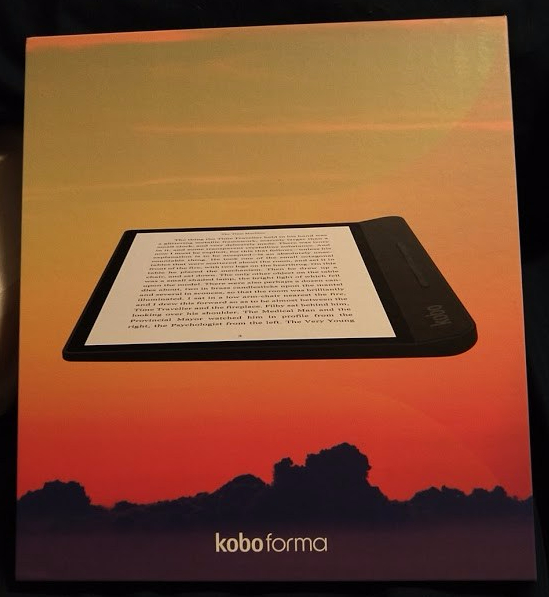
So helpful suggestion, thank you.
LikeLike
Thanks for letting us know about KEPUB, although I was left wondering how to pronounce it. “ke-pub” sounds like something dropped into the water.
I agree with you. These improvements hardly seem worth the trouble. What I’d like to see developed are ebooks sold at retail and accompanying readers that have the features that Liquid Text offers with PDFs. The idea is so marvelous Apple gave the LiquidText app their “Editors’ Choice” and “Most innovative” awards. It finally offers a reason to buy digital over paper.
“Note taking and document analysis tools have changed little from the margin notes, highlighting, and sticky notes we have used forever. Most apps today try to duplicate paper, but, in spite of this, over 80% of knowledge workers still prefer paper at work and school. LiquidText moves beyond paper. It captures your reading, notes, highlights, annotations and observations just like paper; but goes further to reveal their connections: to source materials and each other in a way which documents and maps your project in a clear and shareable form. We connect related notes into ideas, and we connect your ideas into reports.”
https://www.liquidtext.net
https://itunes.apple.com/app/id922765270
And YouTube has quite a few reviews.
My only regret is that at present I have no reason to use LiquidText and, as I pointed out, am unable to buy most ebooks in a format it can use. It’d be great for marking up books, particularly since I can type my notes in addition to the handwritten notes in that linked webpage. My handwriting is terrible.
–Mike Perry, medical writer
LikeLike
Here’s a reader’s perspective on LiquidText. It’s not hard to see that it makes note taking much easier—at least when the ebook is in a format it can read. That’s why epub and Kindles need something like it. Amazon, Kobo, Apple and others might be wise to buy the rights to the code and build it into their apps, so users could use the features without destroying the copy protection.
Keep in mind that, while the basic version is free, for added features, like working with multiple documents at the same time, you need an inside app upgrade, and that is not cheap. The pro version is $30 for most users and $20 for students.
For iOS:
https://itunes.apple.com/us/app/liquidtext/id922765270
There may be plans to bring out an Android version.
https://www.quora.com/Is-there-any-Android-apps-like-liquidtext-in-IOS
It might also prove useful for writers, since those same features allow a writer to compared different sections for consistency and to take notes.
LikeLike
Reblogged this on Motown Writers Network . . . Michigan Literary Network.
LikeLike
>>>I’m a little suspicious of that kind of “embrace and extend” maneuver, given how often it’s been used by firms like Microsoft to pull standardized formats away from the standards.
Have found that Kobo have already moved away from the standard. On their website the ebooks are listed as EPUB but they download as KEPUB. Also the older ebooks on the ereader which were EPUBs have been converted to KEPUB.
Kobo sold their system on a open format which could be read across a range of devices but not now.
Don’t know about anyone else but the KEPUB have all the functions working while the EPUB from other sources have functions not working, eg. note, highlighting and opening at the last page read will not work. Is this bad programming or is it an attempt to move people over to KEPUB.
Good article on converting but why should Kobo owners have too?
LikeLike